Flashing device version 2.1:
1. Go to https://smlight.tech/flasher/#slwf01proV2
2. Hold "FLH" button on the device
3. Connect the device to the PC via the Type-c connector and release the "FLH" button after connecting the device to the PC
4. Select the firmware version and press the "Flash" button
If flashing has not started, then go back to step 2 and start try again.
Flashing device version 1.1 or 1.2:
Prepare:
1. For flashing you need usb-ttl on CH340G or cp210x chip
CP210x CH340G


2. Download and install the driver for your converter CP210x CH340G
3. Download and extract the firmware slwf01pro download
4. Download the flasher program https://github.com/esphome/esphome-flasher/releases
5. Connect slwf01pro to usb-ttl according to the diagram:
CH340 CP210x

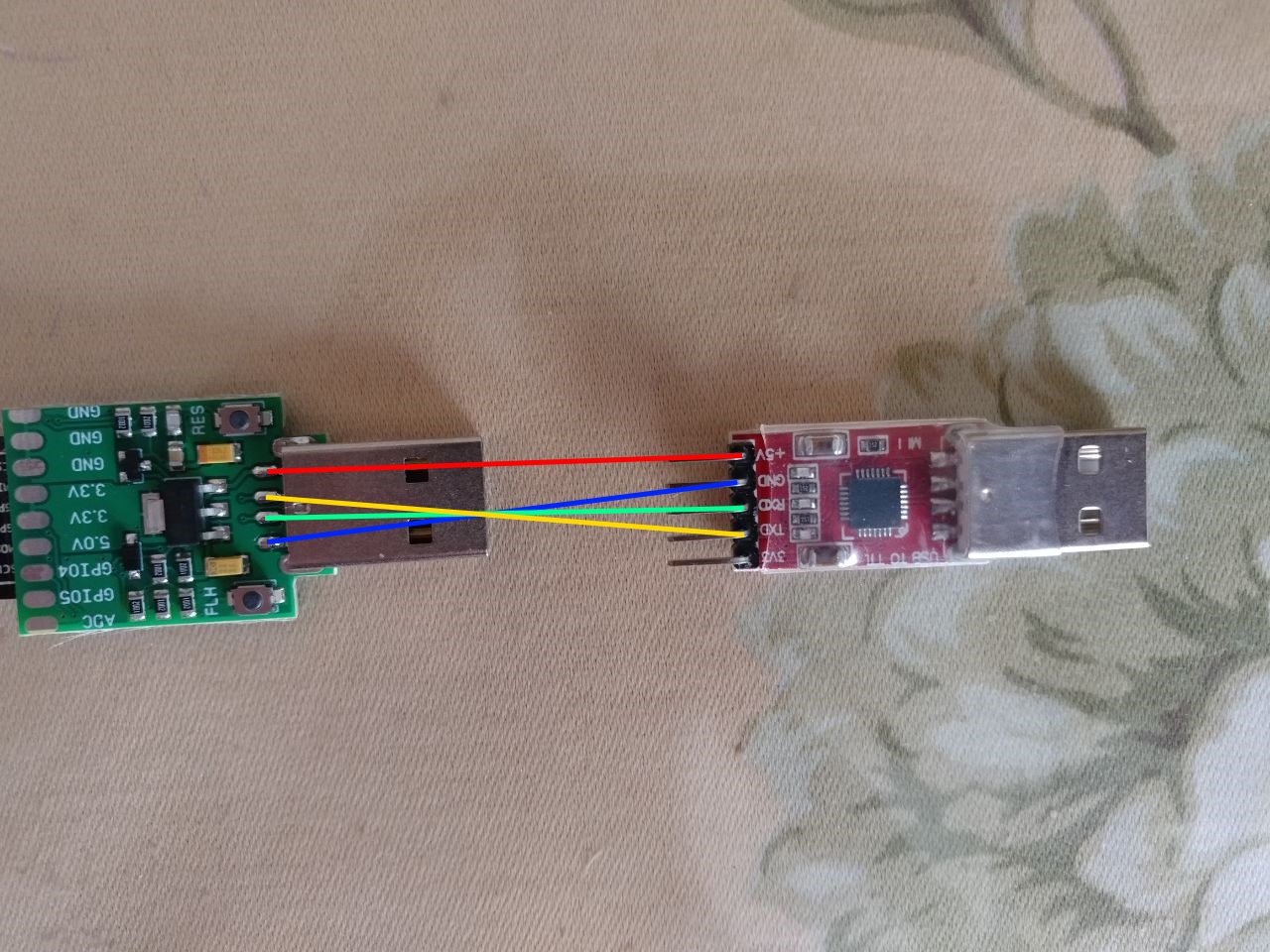
Flashing:
1. Hold button FLH on slwf01 DO NOT RELEASE THE BUTTON UNTIL THE FLASHING STARTS
2. While holding down FLH, connect usb-ttl to USB
3. Open the flasher program

4.1 Select an available COM port
4.2 Select the unzipped .bin firmware file
4.3 Press the Flash button
4.4 If the flashing has not started, then disconnect the device and insert it again into USB with the FLH button pressed
*After the flashing starts, you can release the FLH button
4.5 Wait for the message about the successful flashing
5. Your slwf01 is ready to use, unplug it from usb-ttl and plug it into your air conditioner. The module needs to be reconnected to your network.
If you received an error at the flashing stage, repeat all flashing actions starting from the first point.
If that doesn't help, check if slwf01 is properly connected to usb-ttl.
If everything is connected correctly, but the flashing is failed, please contact support at info@smartlight.me


